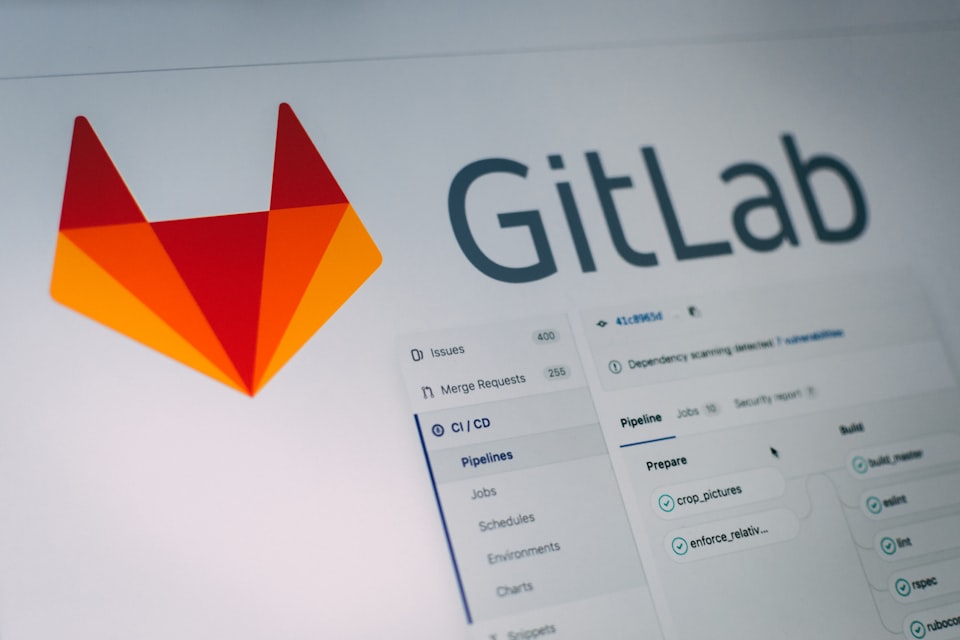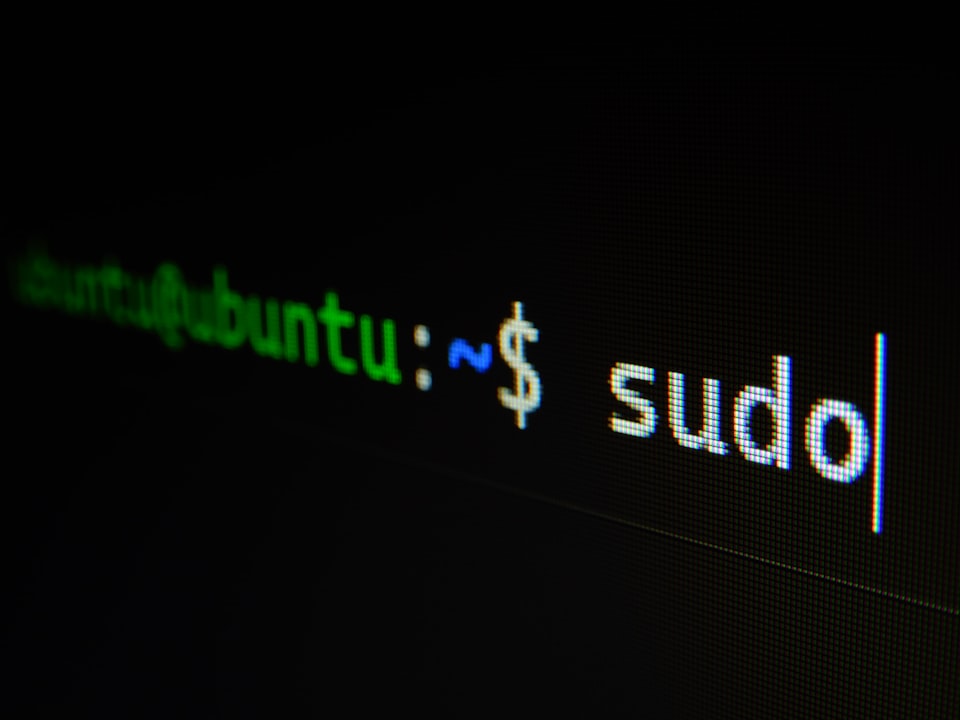📔 Install Powerlevel10K on Ubuntu
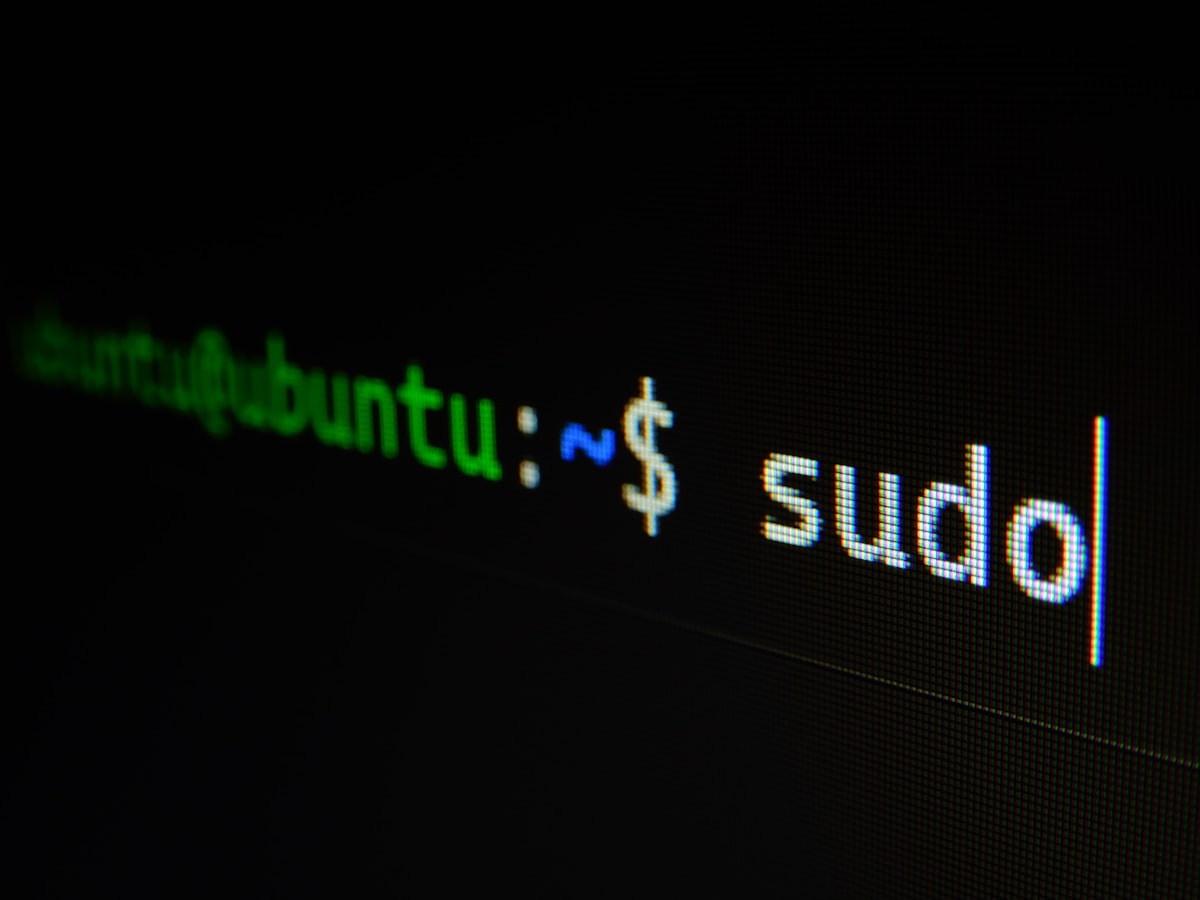
Install Powerlevel10K 🚀
sudo apt update
sudo apt install zsh
# Install Oh My Zsh:
sh -c "$(curl -fsSL https://raw.githubusercontent.com/ohmyzsh/ohmyzsh/master/tools/install.sh)"
# Install theme
git clone --depth=1 https://github.com/romkatv/powerlevel10k.git ~/.oh-my-zsh/custom/themes/powerlevel10k
-
Install Zsh:
If you don't have Zsh installed, install it using:
sudo apt update sudo apt install zsh -
Install Oh My Zsh:
Install Oh My Zsh by running the following command:
sh -c "$(curl -fsSL https://raw.githubusercontent.com/ohmyzsh/ohmyzsh/master/tools/install.sh)" -
Install Powerlevel10k Theme:
Clone the Powerlevel10k repository into the custom themes directory of Oh My Zsh:
git clone --depth=1 https://github.com/romkatv/powerlevel10k.git ~/.oh-my-zsh/custom/themes/powerlevel10k -
Set Zsh Theme:
Open your
~/.zshrcfile in a text editor:nano ~/.zshrcFind the line that begins with
ZSH_THEMEand change it to:ZSH_THEME="powerlevel10k/powerlevel10k"Save the file and exit.
-
Install Required Fonts:
Powerlevel10k uses special characters, so you need to install a font that includes these characters. Nerd Fonts are commonly used. Follow the instructions on the Nerd Fonts GitHub repository to install a compatible font.
-
Configure Powerlevel10k (Optional):
When you start a new terminal session, Powerlevel10k will offer to run a configuration wizard. Follow the instructions to customize your prompt to your liking.
-
Restart Zsh:
Restart your terminal or run
source ~/.zshrcto apply the changes.
Now you should have Powerlevel10k installed and configured on your Ubuntu 22.04 system.
Install zsh-autosuggestions 🚀
Powerlevel10k does not change the default behavior of Zsh in terms of tab-completion; rather, it enhances and customizes the appearance of the prompt. The behavior of tab-completion is primarily controlled by the Zsh configuration.
If you want to enable suggestions during tab-completion in Zsh, you can use the zsh-autosuggestions plugin. This plugin provides fish-like autosuggestions as you type, and it works well with Powerlevel10k.
Here are the steps to install and configure zsh-autosuggestions:
-
Install zsh-autosuggestions:
You can install it using your preferred method. One common way is via a plugin manager like
oh-my-zsh.If you are using
oh-my-zsh, you can also manually clone the repository:git clone https://github.com/zsh-users/zsh-autosuggestions ~/.oh-my-zsh/custom/plugins/zsh-autosuggestions -
Enable zsh-autosuggestions:
Update your
~/.zshrcfile to enable the plugin. Add or modify thepluginsline to includezsh-autosuggestions.plugins=(zsh-autosuggestions) -
Restart Zsh or Reload Configuration:
Either restart your terminal or run the following command to apply the changes:
source ~/.zshrc
Now, as you type, you should see autosuggestions appearing based on your command history.