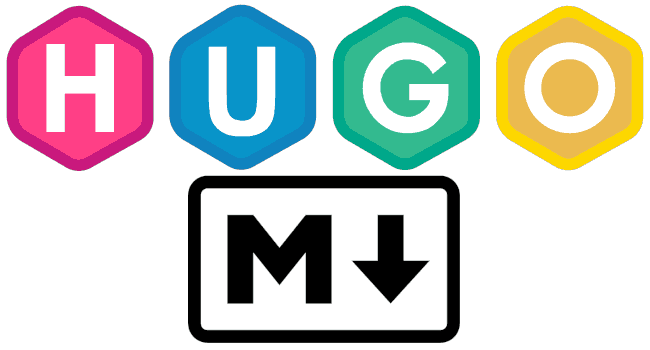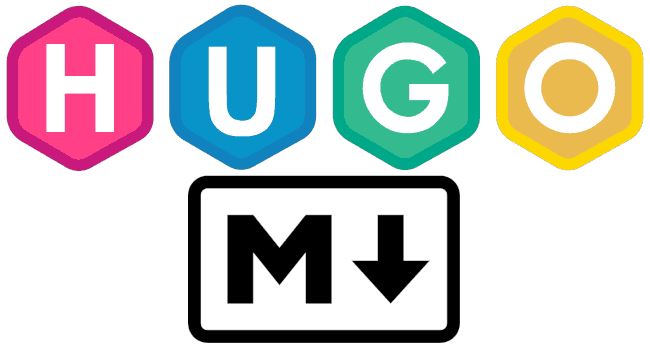📔 How to Install Hugo
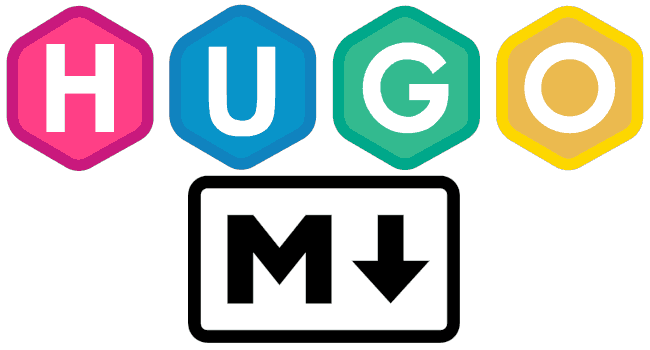
MacOS
Installing via Homebrew Package Manager is the most convenient method.
{{< terminal title="Install Packages with Homebrew on macOS" >}}
# install homebrew
/bin/bash -c "$(curl -fsSL https://raw.githubusercontent.com/Homebrew/install/HEAD/install.sh)"
# install hugo
brew install hugo
# verify hugo installation
hugo version
> hugo v0.119.0-b84644c008e0dc2c4b67bd69cccf87a41a03937e+extended darwin/amd64 BuildDate=2023-09-24T15:20:17Z VendorInfo=brew
{{< /terminal >}}
Windows
Open powershell with Task Manager: Press win + x, navigate to Windows PowerShell (Admin), make sure to select Run as administrator.
Check the execution policy:
Get-ExecutionPolicy
If it shows Restricted, run the following command:
Set-ExecutionPolicy AllSigned
Install Chocolatey:
Set-ExecutionPolicy Bypass -Scope Process -Force; iex ((New-Object System.Net.WebClient).DownloadString('https://chocolatey.org/install.ps1'))
Verify the installation by typing in powershell:
choco
# If you receive a response, the installation is successful
Now, you can install Hugo using Chocolatey! 👇👇👇
{{< terminal title="Install Packages with Chocolatey on Windows" >}}
# install hugo
choco install hugo-extended
# verify hugo installation
hugo version
> hugo v0.119.0-b84644c008e0dc2c4b67bd69cccf87a41a03937e...
{{< /terminal >}}