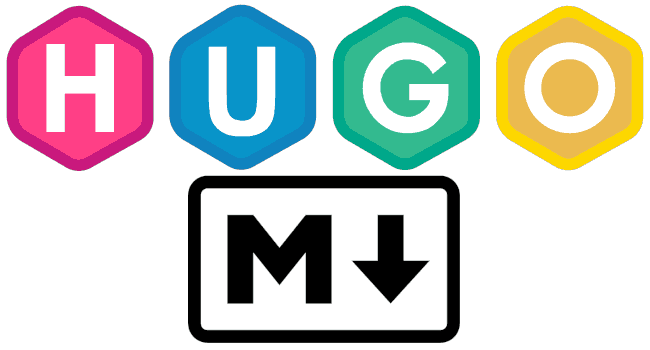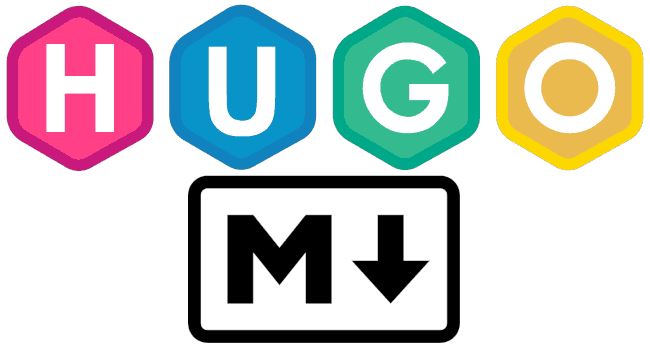📔 Hugo 部署指南
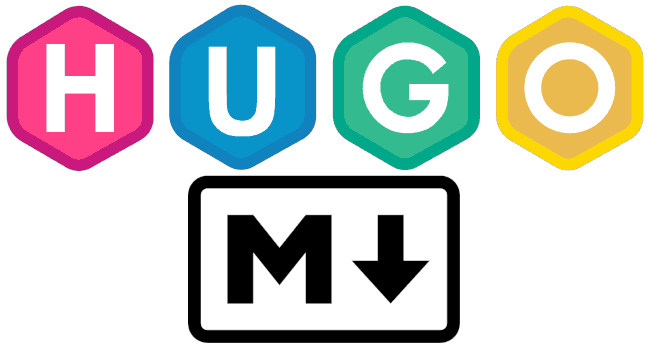
歡迎使用 Hugo 快速建立個人網站!這個指南將引導你完成在 GitHub 上建立私人網站並部署到 GitHub Pages 的過程。
這個指南包括什麼重點
.gitignore: 排除版本管理的檔案.github/workflows/hugo.yml: 使用 GitHub Action 將私人 Hugo 存放庫部署到公開的 GitHub Pages 存放庫。
步驟
-
在 GitHub 建立一個私人儲存庫
hugo-site來管理你的網站原始碼,請記得包含 README.md 檔案。 -
在 GitHub 建立一個公開儲存庫
{YOUR_USER_NAME}.github.io來上傳你的靜態網頁到 GitHub Pages。 -
將
hugo-site複製到本地:git clone https://github.com/{YOUR_USER_NAME}/hugo-site.git或者,如果你已經使用了 Git Submodule,可以使用以下方式複製:
git clone --recursive https://github.com/{YOUR_USER_NAME}/hugo-site.git -
在
hugo-site的同一層目錄創建 Hugo 專案(不要放在hugo-site裡面):hugo new site hugo-site --force --format yaml -
新增範例主題,這邊以 PaperMod 為例:
cd hugo-site
git submodule add --depth=1 https://github.com/adityatelange/hugo-PaperMod.git themes/PaperMod
echo "theme : 'PaperMod'" >> hugo.yaml
-
將 .gitignore 檔案複製到
hugo-site。 -
[可選] 新增 GitHub Action 自動部署:
mkdir -p .github/workflows/ touch .github/workflows/hugo.yml將 hugo.yml 的內容複製到上述新增的空白
hugo.yml。請記得修改以下兩處:- token: ${{ secrets.ACCESS_TOKEN }}: 在這裡使用私人儲存庫的存取權杖(Access Token)。
- repository-name: YOUR_USER_NAME/YOUR_USER_NAME.github.io: 將
YOUR_USER_NAME改為你的 GitHub 帳號名稱。
-
測試 Hugo 網站:
hugo server -D -
開始創建自己的文章:
hugo new posts/20231006/index.md在
content/posts/20231006裡面的index.md開始撰寫,並將圖片放在同一個資料夾。 -
恭喜你,已經完成私人儲存庫的設定,請不要忘記將變更提交到私人儲存庫。