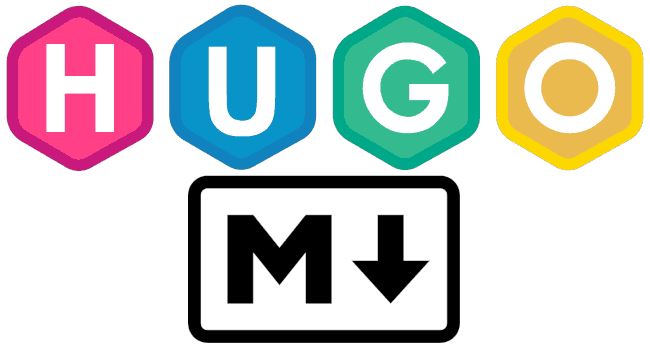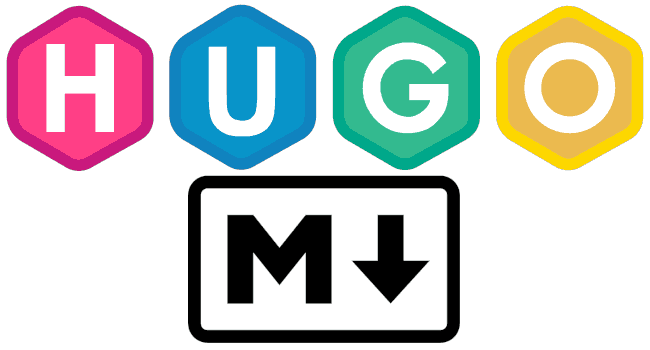📔 Hugo Deployment Guide
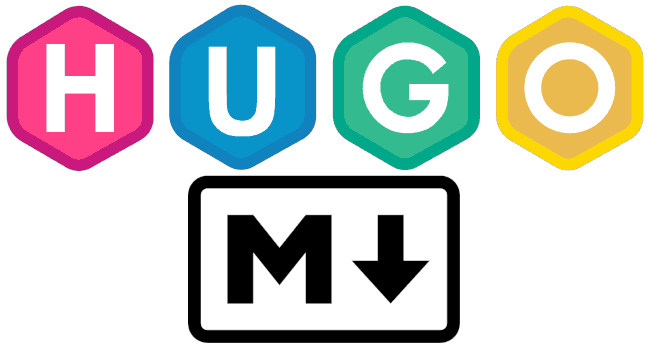
Welcome to the world of Hugo, where you can swiftly create your personal website! This guide will walk you through the process of creating a private website on GitHub and deploying it to GitHub Pages.
What's included in this guide
.gitignore: Excludes files from version control..github/workflows/hugo.yml: Uses GitHub Actions to deploy your private Hugo repository to a public GitHub Pages repository.
Steps
-
Create a private repository
hugo-siteon GitHub to manage your website source code, ensuring to include the README.md file. -
Create a public repository
{YOUR_USER_NAME}.github.ioon GitHub to upload your static web pages to GitHub Pages. -
Clone
hugo-siteto your local machine:git clone https://github.com/{YOUR_USER_NAME}/hugo-site.gitAlternatively, if you are using Git Submodules:
git clone --recursive https://github.com/{YOUR_USER_NAME}/hugo-site.git -
Create a Hugo project in the same directory as
hugo-site(not insidehugo-site):hugo new site hugo-site --force -
Add an example theme. Here, we'll use PaperMod as an example:
cd hugo-site
git submodule add --depth=1 https://github.com/adityatelange/hugo-PaperMod.git themes/PaperMod
echo "theme : 'PaperMod'" >> hugo.yaml
-
Copy the .gitignore file into
hugo-site. -
[Optional] Set up GitHub Action for automatic deployment:
mkdir -p .github/workflows/ touch .github/workflows/hugo.ymlCopy the contents of hugo.yml into the newly created
hugo.ymlfile. Remember to modify these two parts:- token: ${{ secrets.ACCESS_TOKEN }}: Use a personal access token for this private repository.
- repository-name: YOUR_USER_NAME}}/YOUR_USER_NAME.github.io: Replace
YOUR_USER_NAMEwith your GitHub username.
-
Test your Hugo website:
hugo server -D -
Start writing your own posts:
hugo new posts/20231006/index.mdBegin writing in
index.mdinsidecontent/posts/20231006, and place images in the same folder. -
Congratulations, you've configured your private repository! Don't forget to commit your changes to the private repository. Best of luck creating your beautiful website!